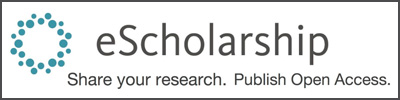Contents:
- Build Your List on Google Scholar
- Export Your List to a Spreadsheet
- Alternate Tools for Building and Managing Your List
Making your collected scholarly work available online is a big project that will involve a lot of moving pieces and a lot of repetitive work. Here, in Part 1 of the guide, we will focus on saving you some time and frustration as you work to collect your files (in Part 2), track any necessary publisher permissions (in Part 3), and upload your files (in Part 4). In particular, we want to help you to:
- Track your progress efficiently. We recommend creating a spreadsheet for this purpose. Spreadsheets allow sorting by column, which will be really useful when it comes time to contact publishers for permission in Part 3. They also allow you to add information in a way that’s easily scannable. If you keep a list that’s more like a Word document, it could quickly swell to a length that makes it difficult to skim.
- Automate as much as possible. Don’t enter data manually if you can have a computer do it for you. Tools like Google Scholar that can help you create a spreadsheet can also help you create a BibTeX file, which you can use to speed up the work of uploading your publications in Part 4.
Using Google Scholar to save you manual data entry while creating a spreadsheet that lists your publications is the focus of this page of the guide. As described at the end of this page under Alternate tools, we provide a few other possible approaches, but we recommend taking the Google Scholar path for the following reasons:
- Many authors are already using it, and it’s free.
- It has good coverage across a variety of disciplines and publication types.
- It can export lists in two formats that will be useful for this project, CSV (described below) and BibTeX (described in Part 4).
Build Your List on Google Scholar
Create a Google Scholar profile if you don’t already have one. When you first set up your profile, you will be given the option to add publications, including some by authors with names similar to yours. These are just initial suggestions. To begin, you can work to ensure your profile has a complete and accurate list of your publications, or you can just include a few of your publications and come back later to add the rest.
Depending on how your profile looks at initial setup, you may want to:
- Add publications that are missing (Google’s instructions say “add articles,” but the manual entry form also accommodates books, chapters, conference proceedings, and other formats)
- Remove publications that you didn’t write, or just don’t want listed on your profile
- Merge duplicates if the same publication is listed multiple times
- Fix errors in the citation information
Google has a guide with step by step instructions for how to do all of these things, along with other frequently asked questions.
The goal of this process is to get a list of publications that you can export in a couple of formats. For most people, a little work on this list in Google Scholar will save a great deal of time in the long run and make your work easier in Parts 2, 3, and 4 of this project. For some people, however, the citations found by Google scholar are so confusing or erroneous that this may not be the case. If you find that working with your profile in Google Scholar is extremely daunting or frustrating, you may want to consider one of the other options we describe at the end of this section, in Alternate tools for building and managing your list.
Export Your List to a Spreadsheet
Decide how many publications you want to work with for your first batch, and check the boxes for those publications on your Google Scholar profile. You don’t have to collect and post everything you’ve ever written all at once; you can iterate. For example, you could start with a decade of publications from the 1990s, articles from one specific journal, or a set of publications you think are particularly important. You can work through all the phases of this guide to make those publications openly available, then come back and make a new spreadsheet and work through another set.
Once you’ve checked the boxes, an EXPORT option will appear above your publication list.
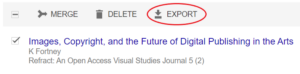
You can use the check box at the very top next to TITLE to select everything, but be aware that it will only include the first twenty or so publications unless you scroll down and click SHOW MORE first.

Export your publications for this batch using the EXPORT function above your list. The EXPORT function lets you choose from four different file types, but for now we only care about one: CSV.
- CSV stands for “Comma Separated Values.” CSV files are basic and versatile text files for tabular data, which can be opened by most spreadsheet programs and then easily saved as spreadsheets.
- As described above, we recommend creating a spreadsheet to track your progress in this project, especially when it comes to gathering copies of your work in Part 2 and communicating with publishers in Part 3.
- If you select CSV from the EXPORT option in Google Scholar, it will download a file called “citations.csv” (or whatever you rename it) to your computer.
Turn your CSV file into a spreadsheet, using Microsoft Excel or Google Drive. Whatever tool you use, give your spreadsheet a descriptive name that will help you keep track of batches and versions. “References” is not as useful a name as “JournalArticles_1980to2000.”
- If using Microsoft Excel (or a similar program):
- Open Excel.
- From Excel, open the CSV file.
- To save the CSV file as a spreadsheet, select “File,” then “Save As.”
- Choose your file name, use the drop down menu below the file name and select “Excel Workbook” at the top of the list.
- If using Google Drive:
- Select “New” and “File Upload.”
- When you see the .csv file added to your list of files in Drive, right click on it and select “Open with > Google Sheets.”
- You can then rename the file by clicking on the filename in the upper left corner.
Freeze your header row to make your spreadsheet easier to work with. This row will then remain visible at the top of your spreadsheet while you sort your publications by date or title and scroll through your list.
- If using Excel, go to “View,” choose “Freeze Panes, and then “Freeze Top Row.” See Microsoft’s step by step instructions with a video for more details.
- If using Google Sheets, select “View,” then “Freeze,” then “1 row.” For screenshots, see this article about how to freeze a row.
Review the spreadsheet to check for gaps and errors that may not have been obvious when you were adding publications to your profile.
- It may be easier to check for errors if you sort your publications first. To sort your list, click anywhere in the column you want to use for sorting. Then go to the “Data” tab and click on the appropriate button in the “Sort” section. E.g., to sort from newest to oldest, click on a cell with a publication year and select the button with the arrow pointing from Z to A. For screenshots, see these articles on sorting in Excel or Google Sheets.
- As you find errors, fix them in Google Scholar (see “The description of one of my articles isn’t correct. How do I fix it?” in Google’s instructions). If you only fix them in your spreadsheet, then the next time you export from Google Scholar you’ll just have to fix them again.
Once you have fixed all the errors you found, create a new spreadsheet that reflects your corrections by repeating the process of selecting, exporting, converting, and creating a header row.
When your spreadsheet is accurate and contains all the publications you want to collect and upload as part of your current batch, move on to Part 2, Collecting your files.
Alternate Tools for Building and Managing Your List
Google is a commercial entity, and we realize that some authors may be reluctant to use it either because of privacy concerns or because it is less familiar than another tool like Web of Science or ORCiD, or just because it does a bad job of finding your particular publications. If you want to avoid Google Scholar but still use the rest of this guide, you will need some other way to 1) track your progress and 2) avoid as much manual data entry as you can when uploading publications.
As explained above, we think a spreadsheet is a great way to keep track of the progress of your various publications through the course of this project. Here are some ways you could create one outside of Google Scholar:
- If you already maintain a list of your publications in a BibTeX file, you can use Paperpile’s online conversion tool to create a .CSV file, then follow the rest of the steps above to create a spreadsheet.
- If you have an existing list of your publications in a standard format like an MLA formatted bibliography:
- You can use Paperpile’s online conversion tool to create a .CSV file, then follow the rest of the steps above to create a spreadsheet. If you’re converting from a formatted bibliography, the tool will likely miss some things, and you’ll need to add the rest of the references manually.
- You may have better luck with AnyStyle, another free online tool, but it will likely involve a little extra work before the conversion to CSV rather than after. See the first two steps in this article in the UC Publication Management System help center for instructions on how to use AnyStyle to create a BibTeX file, which you can convert to a .CSV file using Paperpile’s online conversion tool, and then follow the rest of the steps above to create a spreadsheet.
- If you have another source of publication data you’re used to using (e.g. ORCiD, Web of Science, Proquest, EBSCO, EndNote, Zotero, etc.), or where you already maintain a publication list, you can use that to export a BibTeX file. You can use Paperpile’s online conversion tool to convert the BibTex file to a .CSV file, and then follow the rest of the steps above to turn the .CSV file into a spreadsheet. If you can’t see how to export a list of publications as a BibTeX file from your preferred database or citation management tool, contact your campus library.
- You could also just create a spreadsheet by hand, by copying and pasting from another document. We have created a blank template with the necessary columns that you can download.
If you don’t want to use a spreadsheet at all, here are the things you’ll want to include in whatever tracking system you create:
- The citation information for each publication;
- The location and filename of the digital file you collect for each publication;
- The publisher’s policy for author sharing;
- The copyright owner for the publication;
- The status of your permission request; and
- The eScholarship URL for each item you successfully post by the end of this process (See Part 4).